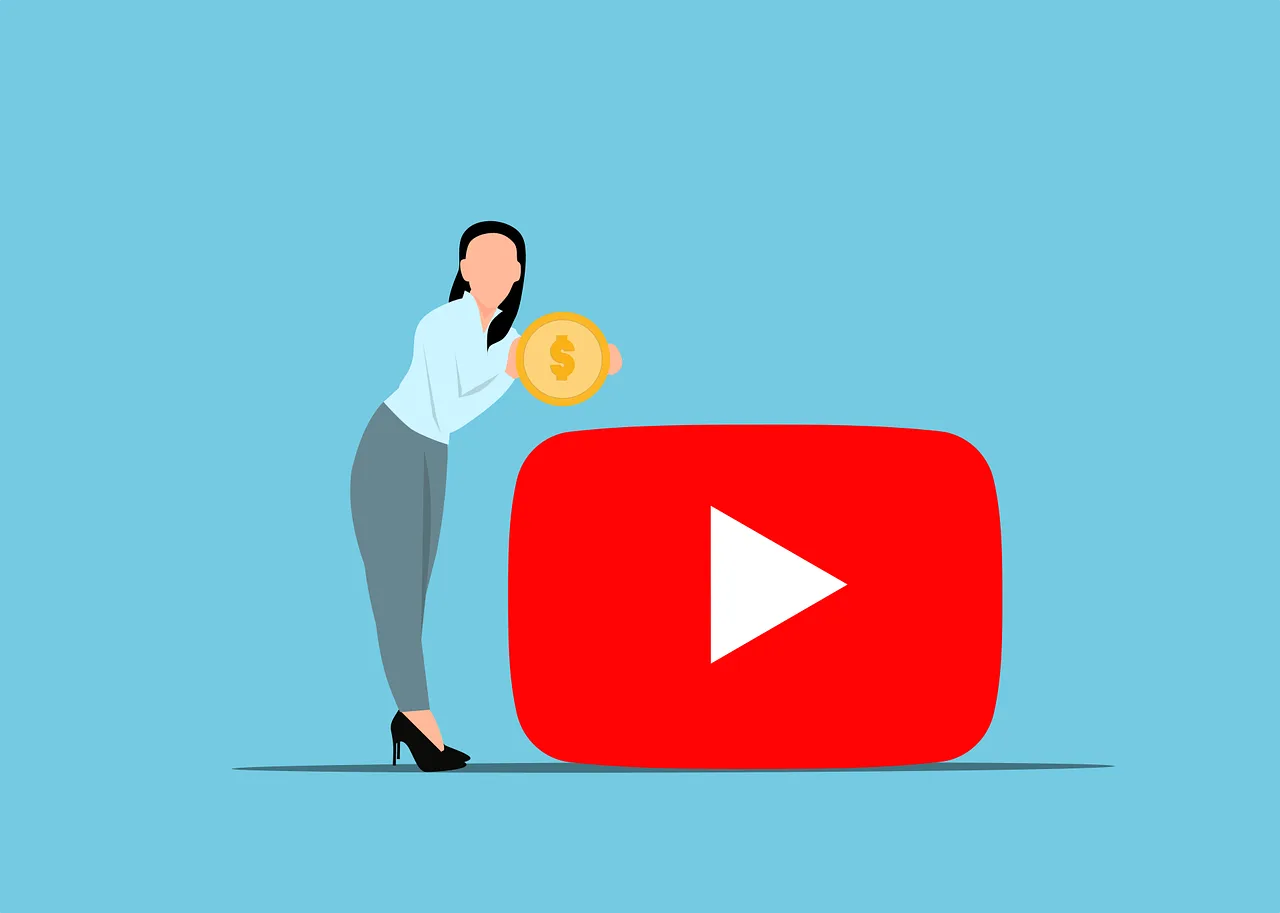Introduction
Is your computer running slow? Are you tired of waiting for programs to load and files to open? Don’t worry, there are several methods you can use to speed up your computer and improve its performance. In this article, we will explore different ways to optimize your system, remove unnecessary bloatware, upgrade hardware, and use software tools to enhance the overall performance of your computer.
One of the first steps you can take to speed up your computer is to optimize your system. This involves cleaning up your hard drive, removing unnecessary files and programs, and organizing your files in a more efficient manner. By doing this, you can free up valuable disk space and reduce the load on your computer’s resources.
Another effective way to improve your computer’s performance is to remove unnecessary bloatware. Bloatware refers to pre-installed software that comes with your computer and often takes up valuable system resources. These programs are often unnecessary and can slow down your computer. By uninstalling bloatware, you can free up system resources and improve the overall speed and performance of your computer.
Upgrading hardware is another option to consider if you want to speed up your computer. Adding more RAM, upgrading your hard drive to a solid-state drive (SSD), or replacing an outdated processor can significantly improve your computer’s performance. These hardware upgrades can provide faster data access, smoother multitasking, and quicker program execution, resulting in a faster and more responsive computer.
In addition to hardware upgrades, there are also software tools available that can help optimize your computer’s performance. These tools can scan your system for issues, clean up unnecessary files, and optimize various settings to improve overall performance. They can also provide real-time monitoring and management of system resources, allowing you to identify and resolve performance bottlenecks quickly.
In conclusion, if you are tired of your slow computer, there are several methods you can use to speed it up and improve its performance. By optimizing your system, removing unnecessary bloatware, upgrading hardware, and using software tools, you can enhance the overall speed and responsiveness of your computer. So don’t let a sluggish computer hold you back, take action today and enjoy a faster computing experience!
System Optimization
System optimization involves tweaking various settings and configurations to improve the overall performance of your computer. Here are some steps you can take to optimize your system:
1. Remove Bloatware
Bloatware refers to the unnecessary software that comes pre-installed on your computer. These programs often run in the background and consume valuable system resources, slowing down your computer. To remove bloatware:
- Open the Control Panel.
- Select “Programs” or “Programs and Features”.
- Find the bloatware programs you want to uninstall.
- Right-click on the program and select “Uninstall”.
- Follow the on-screen instructions to complete the uninstallation process.
By removing bloatware, you can free up system resources and improve the overall performance of your computer.
2. Upgrade Hardware
If your computer is still running slow after removing bloatware, it may be time to consider upgrading your hardware. Here are some hardware upgrades that can significantly improve your computer’s performance:
- Upgrade your RAM: Adding more RAM (Random Access Memory) to your computer can help it run faster and handle more tasks simultaneously.
- Upgrade your hard drive to an SSD: Solid State Drives (SSDs) are faster and more reliable than traditional hard drives. Upgrading to an SSD can significantly improve your computer’s boot time and file access speed.
- Upgrade your graphics card: If you use your computer for gaming or graphic-intensive tasks, upgrading your graphics card can improve the overall performance and visual quality.
Before upgrading any hardware, make sure to check the compatibility with your computer and consult a professional if needed.
In addition to removing bloatware and upgrading hardware, there are other steps you can take to optimize your system:
3. Clean up your hard drive
Over time, your hard drive can become cluttered with temporary files, old downloads, and other unnecessary data. This can slow down your computer’s performance. To clean up your hard drive:
- Open File Explorer.
- Right-click on the hard drive you want to clean up (usually C:).
- Select “Properties”.
- In the General tab, click on “Disk Cleanup”.
- Select the files you want to delete (e.g., temporary files, recycle bin, etc.).
- Click on “OK” to start the cleanup process.
By regularly cleaning up your hard drive, you can free up space and improve your computer’s performance.
4. Update your operating system and drivers
Keeping your operating system and drivers up to date is essential for optimal performance. Software updates often include bug fixes, security patches, and performance improvements. To update your operating system and drivers:
- For Windows, click on the Start menu and open “Settings”.
- Select “Update & Security”.
- Click on “Check for updates” to see if there are any available updates.
- Install the updates and restart your computer if prompted.
Updating your operating system and drivers can help resolve compatibility issues and improve your computer’s performance.
By following these steps and implementing system optimization techniques, you can significantly improve the overall performance of your computer and enhance your user experience.
Software Tools
In addition to system optimization and hardware upgrades, there are several software tools available that can help improve your computer’s performance. Here are some popular software tools:
1. Disk Cleanup
Disk Cleanup is a built-in Windows tool that helps you free up disk space by removing temporary files, system files, and other unnecessary data. To use Disk Cleanup:
- Open File Explorer.
- Right-click on the drive you want to clean up (usually the C: drive).
- Select “Properties”.
- In the “General” tab, click on “Disk Cleanup”.
- Select the files you want to delete and click “OK”.
Disk Cleanup can help improve your computer’s performance by freeing up valuable disk space.
2. Software Optimization
Software optimization involves optimizing the settings and configurations of specific software applications to improve their performance. Here are some tips for software optimization:
- Update your software: Keeping your software up to date ensures that you have the latest bug fixes and performance improvements.
- Disable unnecessary startup programs: Many software applications automatically start when you boot up your computer, slowing down the startup process. Disable any unnecessary startup programs to improve boot time.
- Adjust graphical settings: If you’re experiencing performance issues in a specific software application, try adjusting the graphical settings to a lower level.
By optimizing your software, you can enhance the performance of specific applications and improve your overall computer experience.
3. Defragmentation
Over time, files on your computer can become fragmented, meaning that they are scattered across different areas of your hard drive. This can slow down file access speed. To defragment your hard drive:
- Open the Start menu and search for “Defragment and Optimize Drives”.
- Select the drive you want to defragment.
- Click on “Optimize”.
Defragmentation rearranges the fragmented files on your hard drive, improving file access speed and overall system performance.
4. Antivirus Software
Another important software tool for improving computer performance is antivirus software. Viruses, malware, and other malicious programs can significantly slow down your computer and cause various issues. Installing a reputable antivirus software and regularly scanning your system can help identify and remove any threats, ensuring that your computer runs smoothly.
When choosing antivirus software, consider factors such as real-time protection, automatic updates, and the ability to perform scheduled scans. Additionally, it’s important to keep the antivirus software up to date to ensure it can effectively detect and remove the latest threats.
By using antivirus software, you can protect your computer from harmful programs and maintain its optimal performance.
5. Organize and Optimize Your Files
As you use your computer, files can become disorganized and scattered across different folders. This can slow down your computer’s performance and make it difficult to find what you need. Take the time to organize and optimize your files regularly.
Start by creating a logical folder structure that makes sense for your needs. Create folders for different categories such as documents, pictures, videos, and downloads. Within each folder, create subfolders to further organize your files. For example, within the documents folder, you can create subfolders for work, personal, and miscellaneous documents.
Once you have your folders in place, go through your files and move them to the appropriate folders. Delete any files that you no longer need to free up space on your computer.
In addition to organizing your files, it’s also important to optimize them for better performance. This includes compressing large files, deleting duplicate files, and defragmenting your hard drive.
6. Clean Up Your Hard Drive
Over time, your hard drive can become cluttered with temporary files, cache files, and other unnecessary data. This can take up valuable space on your computer and slow down its performance. Regularly clean up your hard drive to free up space and improve performance.
Start by using the built-in disk cleanup tool on your operating system. This tool will scan your hard drive for unnecessary files and give you the option to delete them. You can also use third-party disk cleanup software for more advanced cleaning options.
In addition to deleting unnecessary files, consider moving large files and folders to an external hard drive or cloud storage. This will free up space on your computer’s hard drive and improve its performance.
By following these maintenance tasks, you can keep your computer running smoothly and avoid performance issues. Make it a habit to perform these tasks regularly to ensure optimal performance and longevity of your computer.